In-Depth
How Usable Is a Sub-$100 Windows PC?
I have noticed a lot of low-priced mini-PCs in the market lately. By low-priced, I mean less than $200. By mini-PC, I mean 4 x 4-inch form factor devices with an Intel- or AMD x64-compatible processor.
So, are these devices low-priced or cheap?
By cheap, I mean shoddily assembled, made of substandard parts that will only last a few months. I am okay with low-priced devices built with quality components if they fit a specific purpose, such as light-duty office work, web browsing or running Software-as-a-Service (SaaS) applications, as these activities don't require a high-powered CPU, GPU and lots of RAM and storage. The system I wanted did need to be new, run Windows and have at least 8GB of RAM and 128GB of storage.
In this series of articles, I will look at the build quality and components of a low-priced mini-PC, see how well it can do basic office tasks, and use it to stream videos from the internet. I will then install a bespoken thin-client OS on it and see how well it acts as a dedicated thin client.
I conducted a quick search on Amazon and found several PCs that met my requirements. With a $10 off coupon, I could purchase an ATOPNUC MA90 Mini PC for $89, which included free shipping with my Amazon Prime account.
However, right before I published this article, I found the product was unavailable on Amazon, but I did find a Linux version of the device for the same price. After some searching, I found the Windows version of the device for sale on Newegg for $89.
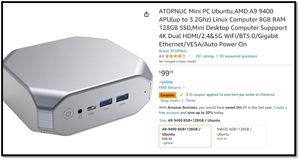 [Click on image for larger view.]
[Click on image for larger view.]
On ATOPNUC's web page, I found that the company sells low-priced AMD and Intel mini-PCs, laptops and even smart USB jump ropes!
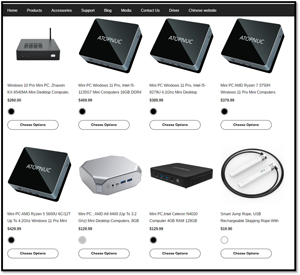 [Click on image for larger view.]
[Click on image for larger view.]
Although not specifically mentioned, the company appears to be based in China.
Specifications
The device has an AMD A9 9400 CPU (up to 3.2Ghz), 8GB RAM, 128GB SSD, an M.2 and SATA cable connector, support for 4K Dual HDMI, 2.4/5G Wi-Fi, BT5.0 and 1GbE. Other than the CPU, ATOPNUC didn't mention the make or model of the other components.
The AMD A9-9400 processor has integrated AMD R5 graphics and is rather old, as it first came out in 2016. It has two cores, a base speed of 2.4 GHz and a Turbo speed of 3.2 GHz. Its CPUMark benchmark score was 1343.
 [Click on image for larger view.]
[Click on image for larger view.]
Honestly, I was curious if it would even boot Windows 10.
Unboxing
The cardboard box the device came in was approximately 7-inches x 5-3/4 inches x 4-1/4 inches. The all-black box had attractive graphics on its top. Opening the box revealed the device encased in black foam.
 [Click on image for larger view.]
[Click on image for larger view.]
Inside the box was the device, a user manual, a power cable, a mounting bracket and a 24W external power supply.
 [Click on image for larger view.]
[Click on image for larger view.]
The case of the device is made of thin silver plastic that flexes under moderate finger pressure. The power button, two USB 3.0 ports, one Type-C port and a 3.5mm headphone jack are on the front of the device.
 [Click on image for larger view.]
[Click on image for larger view.]
On the back of the device are two USB 2.0 ports, two full-sized HDMI ports, a 1GbE RJ45 port and a power input. The security slot and a Micro SSD slot are on the right side of the device.
 [Click on image for larger view.]
[Click on image for larger view.]
Looking Under the Hood
I removed four screws at the base of the device to remove the top of the device. Inside were the two slots for the RAM, the M.2 drive and a connector for a SATA device.
 [Click on image for larger view.]
[Click on image for larger view.]
The M.2 slot was populated with a SCY SNM4BBG12800D 128GB SSD drive.
 [Click on image for larger view.]
[Click on image for larger view.]
One of the RAM slots was populated with a Wooposit WPBH26D408SWA-8G 8GB SO-DIMM. The other slot was empty.
 [Click on image for larger view.]
[Click on image for larger view.]
The AMD processor was not visible, but I found a video on ATOPNUC's web site that shows it disassembled. It looks like the processor has a copper heat sink with a fan on it.
 [Click on image for larger view.]
[Click on image for larger view.]
It also showed how to attach a 2.5-inch SATA drive to the top of the device using the SATA connector.
 [Click on image for larger view.]
[Click on image for larger view.]
Initial Powerup
I attached the device to my network via its 1GbE NIC, used the HDMI connector to connect it to a 2K monitor, and attached a Lenovo wireless keyboard to it and powered it up.
I was first presented with an ATOPNUC splash screen.
 [Click on image for larger view.]
[Click on image for larger view.]
I worked through the Windows 10 initiation process. The process seemed to take longer than usual, but I could log in to the system after a few minutes.
I was able to update the system to the latest Windows 10 patches. While the update took place, the CPU usage was 100 percent and the CPU queue length reached 79!
 [Click on image for larger view.]
[Click on image for larger view.]
When I attempted to install Windows 10 version 22H2, I found it could not be installed on the system.
When I tried to update the system to Windows 11, I was told it didn't meet the minimum requirements to run it.
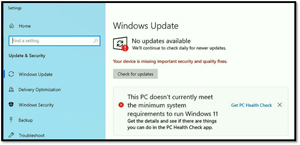 [Click on image for larger view.]
[Click on image for larger view.]
When I ran PC Health Check, it said the processor was unsupported.
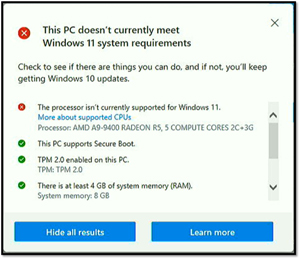 [Click on image for larger view.]
[Click on image for larger view.]
Initial Thoughts
I had very low expectations when I purchased a sub-$100 PC. But the fact that it could even boot Windows 10 exceeds the minimal expectations that I had for it. The case was thin plastic, but the motherboard was reasonably well made. A search for its SSD device (Wooposit WPBH26D408SWA-8G) and RAM (SCY SNM4BBG12800D) came up empty and did cause me some concern. It does have an AMD processor.
Now that I know that the device will boot Windows, I will get a feel for how well it can handle the workload of a home user or office worker in my next article.
About the Author
Tom Fenton has a wealth of hands-on IT experience gained over the past 30 years in a variety of technologies, with the past 20 years focusing on virtualization and storage. He previously worked as a Technical Marketing Manager for ControlUp. He also previously worked at VMware in Staff and Senior level positions. He has also worked as a Senior Validation Engineer with The Taneja Group, where he headed the Validation Service Lab and was instrumental in starting up its vSphere Virtual Volumes practice. He's on X @vDoppler.