Hidden Jewel: vSphere Annotations
Even without a virtualization management package, vSphere administrators have long zeroed in on the attribute and annotation fields to organize virtual environments. Individual virtual machines have virtual machine (VM) notes to describe an individual virtual machine. Notes can be as simple as when the system was built, denoting if the server went through a physical-to-virtual (P2V) conversion, or it can be something where you add more descriptive notes fields for virtual appliances. Fig. 1 shows examples of individual VM attribute fields and notes.
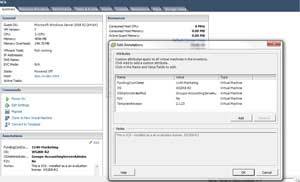 |
|
Figure 1. This virtual machine has a number of attributes defined and populated as well as the notes field providing a description of the VM. (Click image to view larger version.) |
Attributes can also be applied to hosts. Having host attributes can be very handy for something as simple as specifying the location of the ESX(i) host system. For troubleshooting vSphere environments, anything that can be organized in such a fashion that is self-documenting is a welcome step. Fig. 2 shows a host attribute applied with the rack location.
 |
|
Figure 2. This attribute specifies the physical location of the ESX(i) server. (Click image to view larger version.) |
In my personal virtualization administration practice, I've found it a good idea to do a number of things up front. I'll include a revision note attribute for critical indicators, such as the revision of the template in use. While each VM can be investigated within the operating system, it can be much easier to see which VMs originated from template version 2.1.23 (see Fig. 2).
The change log can be something as unsophisticated as a text file or as complicated as a revision-controlled document. In this way, each VM can quickly see their information on the summary pane of each VM, but also in the view of all virtual machines and can utilize a quick sort (see Fig. 3).
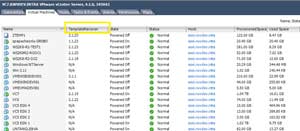 |
|
Figure 3. The vSphere Client allows sorts based on attributes, which is a quick view into the running VMs in the environment. (Click image to view larger version.) |
Regardless of the level of sophistication of the vSphere environment, simple steps with attributes and notes on host and VMs can give a powerful boost to the information obtained within the vSphere Client.
How do you use attributes and notes? Share your comments here.
Posted by Rick Vanover on 02/22/2011 at 12:48 PM