View 5.1 Ups the Ante
VMware View 5.1 offers a multitude of new features that enhance the virtual desktop infrastructure user experience.
The recently released VMware View 5.1 represents a big advance over 5, which itself was a big advance over 4.6. There are many interesting new features, with the two most important being a storage accelerator (which substantially improves load times for clients) and support for 3D graphics (running on the server, rather than the client). View 5.1 also adds support for migration from Windows XP to Windows 7, as well as larger clusters of servers, ranging from eight to 32 servers per cluster.
To get the most from View 5, you should be running vSphere 5. While View 5 will run on vSphere 4, it loses 3D graphics, which makes Windows 7 much less attractive. This graphics capability may also be needed to run some other programs. There are additional requirements beyond View 5 and vSphere 5 to get 3D graphics working. Desktops must be on Windows 7, and they must be running on ESXi 5 hosts and be managed by vCenter 5. In addition, they must use PCoIP as the default display protocol, and have virtual hardware version 8 or later -- which leaves out the Windows View Client with Local Mode, as it doesn't support virtual hardware version 8 yet.
PCoIP has been improved to include cut-and-paste capabilities for both rich text and graphics between the host and client. It also provides support for up to 1MB of content. With vSphere 5, VMware recommends no more than eight virtual desktop infrastructure (VDI) clients per server core, which drops down to four VDI clients per server core with 3D graphics.
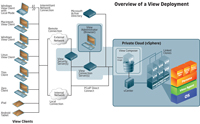
[Click on image for larger view.] |
| Figure 1. VMware View 5.1 offers a way to deploy and manage the same OS images on many different devices, from PCs and laptops to thin clients, smartphones and tablets. |
Personalized Devices
This new version enables Persona Management, which stores the unique system data about a user's login, applications and other information such as browser history. With 5, this was stored on a virtual machine (VM), but 5.1 supports moving the Persona Management user profiles to a physical machine. This allows users to have both a physical machine (a PC in the office) and a separate VM (a View client running on a laptop or home PC). It also enables users to synchronize the profile between both machine types, ensuring that recently used files, browser bookmarks and other data are kept in sync between the two systems.
View 5.1 also offers enhancements to the USB-redirection capabilities by supporting more devices and enabling drivers to be installed on the View root image, rather than installed on the physical client system. With Windows clients, users can also filter USB devices to block certain kinds of devices, or create custom settings for some devices. This is accomplished via mouse actions forwarded to the server while audio and special button presses remain on the client.
The View client has been unbundled from View server software so clients can be updated independently of server software. This means the server software doesn't need to be updated if only the client for Windows or another platform needs to be patched. There's also a new download center on VMware.com for downloading the clients.
Moving Up
Upgrading from View 5 to 5.1 involves upgrading all the components -- the View Agents on all machines used as sources for View desktops, all View clients, the View Connection Server and View Administrator, View Composer, View Transfer Server and the View Security Server. Also, SSL certificates are required in several places. Self-signed certificates are provided for testing, but leaving the self-signed certificates in place in a production environment will produce warnings with every login, unless the browser's override feature is used to create permanent exceptions.
Once all the upgrades are done, or a new install of vSphere 5 and vCenter 5 has been created, the next step is creating software images of the client OSes (if that hasn't already been done). Creating a new image is straightforward: users configure the VM and install an OS from the ISO images they've uploaded to the server. Then, similar to configuring a new PC, they apply updates, add antivirus software and applications, and create a ready-to-use system.
The next step is deploying the View client to the hardware, whether it be a Windows PC, Macintosh, Linux, thin or zero client, iPad, or Android tablet (see Figure 1). After this, the system is ready to use. Once an image has been created, users can create linked clones of the original image. If this is done, any changes made to the master clone -- such as Windows updates; updates to other software such as Office, the antivirus application, Flash Player or Acrobat; or installations of additional software -- will be rolled out to all the clones.
One issue with VDI in general is that it tends to be "bursty" when accessing storage (again, this is similar to PCs, although PCs usually handle only one OS). It's also common that many clients are doing the same thing at the same time, such as starting up in the morning when users arrive, checking e-mail after lunch, accessing Facebook during breaks or attending the same teleconference. This can lead to storage traffic storms on VDI servers that require higher-performance storage than would normally be required to handle peak traffic. Even worse, it can culminate in users purchasing systems with many more disks than are needed to cover the required level of IOPS.
The new View Storage Accelerator uses a feature of vSphere 5 called the content-based read cache to store frequently used blocks of VM data. This lowers storage demands, as most of the blocks used to boot the OS or start Outlook are served from memory rather than the storage system.
Migration Magic
This new version of View also includes a migration feature that moves profiles from Windows XP to Windows 7. This capability alone might be worth the purchase price to organizations that have not yet upgraded. It solves the two biggest problems for administrators in this situation: the migration of OS and applications, and the greater requirements for hardware to run Windows 7. Because the user profile can be migrated from Windows XP to Windows 7 via a virtual system or from a physical Windows XP system to a virtual Windows 7 system, hardware does not have to be upgraded. The server supplies the greater CPU, memory and graphics horsepower needed, while the Windows XP hardware only needs to run the old Windows XP and the View client. VMware offers evaluation versions of all the necessary products to test the View 5.1 system for up to 60 days.
About the Author
Logan Harbaugh is a freelance reviewer and IT consultant located in Redding, Calif. He has been working in IT for almost 20 years and has written two books on networking, as well as articles for many computer publications.