Take Five With Tom Fenton
Take 5: Windows Configuration Shortcuts
Tom Fenton shares his top five commands used to configure new virtual desktop infrastructure (VDI) environments or add virtual desktops to existing environments.
Whenever I set up a new virtual desktop infrastructure (VDI) environment, or add new virtual desktops to an existing VDI environment, I perform certain tasks to configure that environment. By using the Windows GUI, this can be time consuming, so I speed things along by bringing up tools from the command prompt or from the Windows Run prompt (Win key + R). Below are five commands that I use most frequently.
TAKE 1
lusrmgr.msc -- to add local user. By adding a second local administrator to my virtual desktop, I am able to still access it in the case that it has domain issues. I find it mind numbing to add a user in Windows 10 as I need give it three secrets and other unnecessary items. With lusrmgr, however, you can bypass that overhead.
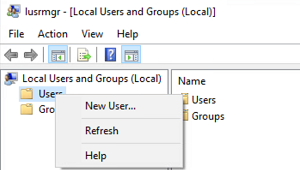 [Click on image for larger view.]
[Click on image for larger view.]
TAKE 2
ncpa.cpl -- to set network properties. I usually have to change the DNS server on my virtual desktop, and to do this I need to access the properties of the NIC attached to the server. Although ncpa will not bring me directly to an NIC properties list, it does get me to a point where I can right-click on the connection to set the properties.
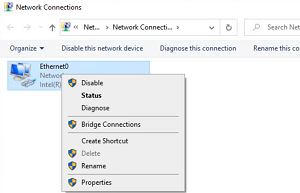 [Click on image for larger view.]
[Click on image for larger view.]
TAKE 3
sysdm.cpl -- to set system properties. To change the name of a system or add a machine to a domain, I use this command. I also use the Remote tab to enable remote connections to the machine.
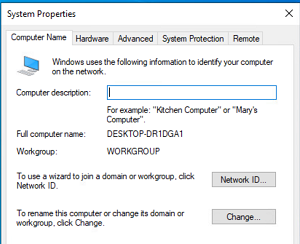 [Click on image for larger view.]
[Click on image for larger view.]
TAKE 4
desk.cpl -- to set display properties. If I need to set the size of text and apps, or configure the display orientation and/or resolution, this is the command that I use. From the left side of this window, you can also adjust the sound, power, and other hardware settings.
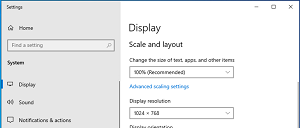 [Click on image for larger view.]
[Click on image for larger view.]
TAKE 5
appwiz.cpl -- to access the application wizard. If I need to uninstall, change, or check the version of a program, such as the VMware Tools, this is my go-to command.
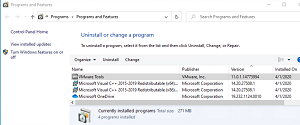 [Click on image for larger view.]
[Click on image for larger view.]
About the Author
Tom Fenton has a wealth of hands-on IT experience gained over the past 30 years in a variety of technologies, with the past 20 years focusing on virtualization and storage. He previously worked as a Technical Marketing Manager for ControlUp. He also previously worked at VMware in Staff and Senior level positions. He has also worked as a Senior Validation Engineer with The Taneja Group, where he headed the Validation Service Lab and was instrumental in starting up its vSphere Virtual Volumes practice. He's on X @vDoppler.