How-To
Capturing HDMI Video Output, Part 3: Sharper Capture Card
For a slightly higher price, Tom Fenton finds a sharper card that he will be using to create content from now on.
After writing two articles on capturing HDMI video output (one on the Dododuck 1080P Capture Card and the second on the Newest HDMI Video Capture Card), I figured that I had beaten the topic to death and was ready to put it to rest. That is, until I got an Intel NUC 11 Computer Element (CE) AV system.
To give a quick recap on these other two devices, the Dododuck 1080P Capture Card is a cheap device I purchased whose video and still-photos I took with it were a little bit fuzzy.
 [Click on image for larger view.]
[Click on image for larger view.]
The Newest HDMI Video Capture Card is a slightly more expensive device and I found its output to be sharper than the Dododuck's.
 [Click on image for larger view.]
[Click on image for larger view.]
 [Click on image for larger view.]
[Click on image for larger view.]
The NUC 11 CE is an interesting beast as it is powered by a Compute Element and has a built-in video capture device. An Intel Compute Element is a single component that contains the CPU (Intel Core i7-1185G7 quad-core CPU), RAM (16GB) and Wi-Fi. This card plugs into a motherboard. On the plus side, this setup allows you to upgrade your system by swapping in a different Compute Element. On the negative side, you can't add more RAM to it or change the CPU or Wi-Fi module.
What really intrigued me about this device, however, was what I found on the back of the device.
 [Click on image for larger view.]
[Click on image for larger view.]
It has two HDMI ports: one labeled Pass Thru and the other Input.
 [Click on image for larger view.]
[Click on image for larger view.]
By looking at the Device Manager, I discovered that they were connected to an AVerMedia CO513EC Capture Card.
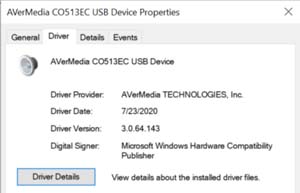 [Click on image for larger view.]
[Click on image for larger view.]
The AVerMedia web site says that the CO513EC is used for home entertainment, gaming, creators, home office, remote work, video conference, screens and digital signage, professionals, industry and education. They state that it supports Microsoft Teams, Zoom, OBS and GoToMeeting, but that it doesn't support AVerMedia RECentral Software. The web site didn't have a lot of other information about this device, and when I reached out to AVerMedia I didn't get a reply.
When I poked around the AVerMedia web site, I found the GC513 which looks to be similar to the CO513EC and the specs jive with what I am seeing:
- Interface: USB 2.0 (USB Micro)
- Video input: HDMI 2.0
- Video output (pass-through): HDMI 2.0
- Audio input: HDMI 2.0 / 4 Pole 3.5mm jack (audio input from controller, mic pass-through)
- Audio output (pass-through): HDMI 2.0 / 4 Pole 3.5mm jack (audio pass-through from controller, mic input)
- Max pass-through resolutions: 4Kp60 / 1080p60
- Max record resolutions: 1080p60
- Supported resolutions (video input): 2160p, 1080p, 1080i, 720p, 576p, 480p and 480i
To test the device, I connected the HDMI output from another computer to the Input port and then connected a 4K monitor to the Pass Thru port.
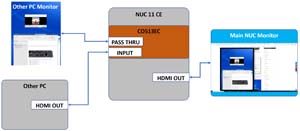 [Click on image for larger view.]
[Click on image for larger view.]
I started OBS on the NUC 11 CE and set its input source as the CO513EC.
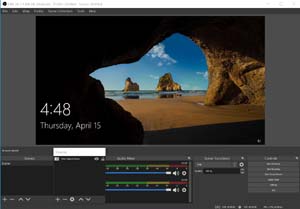 [Click on image for larger view.]
[Click on image for larger view.]
I then started a full-screen video on the other computer and compared what was being captured to what was being displayed and found it to be identical. In fact, I found myself trying to use my keyboard and mouse to interact with the video being displayed in the OBS application.
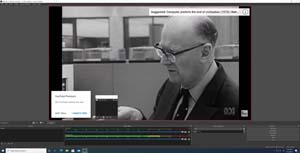 [Click on image for larger view.]
[Click on image for larger view.]
I rebooted the other computer just to make sure it would capture the BIOS screens and it did.
 [Click on image for larger view.]
[Click on image for larger view.]
After using two low-priced (well, actually cheap) video capture devices that provided average output, by using a professional video capture card I could really tell a difference and not having to deal with a dongle and USB cable was a big bonus. This is the card I will be using to create content from now on.
About the Author
Tom Fenton has a wealth of hands-on IT experience gained over the past 30 years in a variety of technologies, with the past 20 years focusing on virtualization and storage. He previously worked as a Technical Marketing Manager for ControlUp. He also previously worked at VMware in Staff and Senior level positions. He has also worked as a Senior Validation Engineer with The Taneja Group, where he headed the Validation Service Lab and was instrumental in starting up its vSphere Virtual Volumes practice. He's on X @vDoppler.