How-To
Installing the Phoronix Test Suite on Windows
In a recent post, I benchmarked a Windows system to one running Windows Subsystem for Linux GUI (WSLg). WSLg allows you to run graphic Linux as applications on a Windows system. If you are not familiar with and want to know more about WSL, you can read my article series on it, starting here.
I did get a few questions in that article about how I installed the Phoronix Test Suite on Windows. It was quite painless; however, being that it isn't that well documented, in this article I will show you step-by-step how I did it.
First, I downloaded the Windows Phoronix Test Suite from: http://www.phoronix-test-suite.com/?k=downloads.
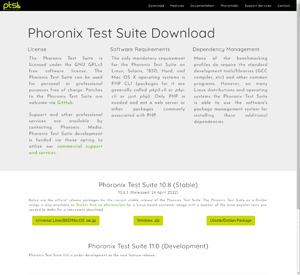 [Click on image for larger view.]
[Click on image for larger view.]
Then, I extracted the zip files to a separate file and clicked install.bat.
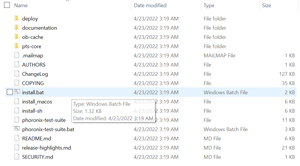 [Click on image for larger view.]
[Click on image for larger view.]
The .bat file will simply close once it has finished installing the product. It will create a directory called C:\phoronix-test-suite. I opened a command prompt and navigated to this directory by entering phoronix-test-suite. This downloaded additional files, including Cygwin, from the internet and installed them on my Windows system.
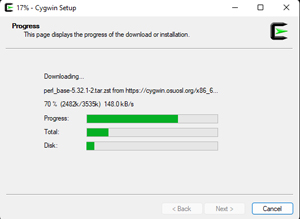 [Click on image for larger view.]
[Click on image for larger view.]
Running Tests
The next time I ran phoronix-test-suite, it listed all of its options.
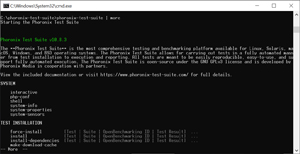 [Click on image for larger view.]
[Click on image for larger view.]
To see which tests are available, I entered phoronix-test-suite list-all-tests and found dozens.
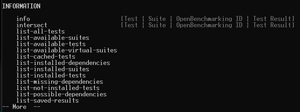 [Click on image for larger view.]
[Click on image for larger view.]
As I wanted to test my CPU performance, I ran encode-MP3. This is one of the original Phoronix tests, using LAME MP3 for encoding to test the single-threaded performance of a system.
To test the multi-threaded performance of my system, I ran a different test: C-Ray. I entered phoronix-test-suite run encode-mp3 and then phoronix-test-suite run c-ray encode-mp3.
When I ran the encode-mp3 test, it took a few minutes to download and install the test, after which point it initiated. The results of the test are shown below.
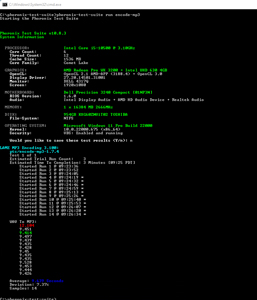 [Click on image for larger view.]
[Click on image for larger view.]
When I ran the C-Ray test, it took a few minutes to download and install before running. The results are shown below.
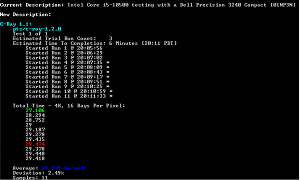 [Click on image for larger view.]
[Click on image for larger view.]
Conclusion
Installing the Phoronix Test Suite on Windows is easy and offers many different tests pertaining to the CPU, GPU, RAM, disk speed and networking on your system. Having a framework to run various tests greatly simplifies the process; you will not need to go through and install and configure each test individually as Phoronix does it this for you.
About the Author
Tom Fenton has a wealth of hands-on IT experience gained over the past 30 years in a variety of technologies, with the past 20 years focusing on virtualization and storage. He previously worked as a Technical Marketing Manager for ControlUp. He also previously worked at VMware in Staff and Senior level positions. He has also worked as a Senior Validation Engineer with The Taneja Group, where he headed the Validation Service Lab and was instrumental in starting up its vSphere Virtual Volumes practice. He's on X @vDoppler.