How-To
Home Lab NAS with Terramaster F5-221, Part 1: Intro and Specs
For a family member, Tom sets up the Terramaster and tests it for suitability as a NAS for his own home VMware lab.
Last year I set up and reviewed a QNAP TS-431K after having a catastrophic failure on an ESXi server in my lab that caused me to permanently lose a dozen virtual machines (VMs) because I had not backed them up. At the same time, I was looking for a replacement for Dropbox and a a streaming server for my home entertainment media. After thinking about it for a while I came up with three options:
- I could repurpose an older, unused Dell server that I had
- I could buy a newer used server
- I could buy a new purpose-built, standalone NAS
In the end, I ended up going with a standalone server, the TS-431K, that I got on sale for $250. Over the last year it has proven to be rock solid and require no maintenance.
A few weeks ago a family member asked me about helping them set up a home storage server. Initially looking for another QNAP, I couldn't find one on sale, but I did see a five-bay Terramaster on sale for $330 -- the same as the list price as my four bay QNAP. I agreed to set up the Terramaster with the understanding that I could do some testing on it for its suitability as a NAS for my home VMware lab.
At first blush it seems like a stretch to use a low-priced NAS for a home lab, but after mulling it over in my mind for a bit I figured it was worth a shot and it would give me a chance to spend some time with the Terramaster NAS.
In this series of articles, I will give you an overview of the Terramaster F5-221's specifications, design and build quality, and a summary of the testing that I carried out on it. I will then lay out the key findings from those tests and provide my thoughts about using the device for shared storage for my home lab.
Terramaster F5-221 Specifications
Terramaster is a Chinese company that has been around since 2010 and specializes in low-cost network-attached storage (NAS) appliances that competes with Taiwanese companies such as Synology and QNAP. They offer a wide range of storage appliances, from a dual-disk home user appliance (F2-210) powered by an ARM processor with a single 1Gb NIC to an small/medium-class 24 bay powered by a Intel Xeon E-2224G processor with 64GB or RAM and support for 10Gb NICs NAS (ES2486dc).
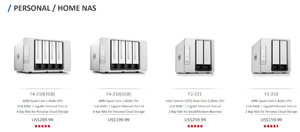 [Click on image for larger view.]
[Click on image for larger view.]
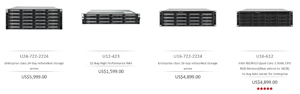 [Click on image for larger view.]
[Click on image for larger view.]
The F5-221 is classified by Terramaster as a small business NAS.
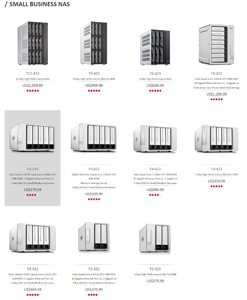 [Click on image for larger view.]
[Click on image for larger view.]
The F5-221 has five SATA drive slots, boasts read speed reaching 119 MB/s and a write speed reaching up to 118 MB/s, and can do 4K H.264 live transcoding and has an option for cloud storage.
 [Click on image for larger view.]
[Click on image for larger view.]
Terramaster Specifications
Below are the Terramaster F5-221's specifications:
- Manufacturer: Terramaster
- Model: F5-221-US
- Part #: 52400-QG3800-00-RS
- MSRP: $379 USD (sale price $327)
- Form factor: mini tower (five bay)
- OS: TOS
- Supported network protocols: iSCSI, SMB/AFP/NFS/FTP/SFTP/WebDAV
- CPU: Intel Celeron J3355
- Dual core
- 2GHz burst 2.5 GHz
- 64 bit -core
- GPU: N/A (no video port on the device)
- Memory: 2GB DR3
- Storage: 5 x 3.5-inch SATA (drives not included)
- Power: 90W, 100-240V external power adapter
- Ports: 2 x USB 3.0 port
- Video Port: HDMI
- Network connectivity: 2 x 1GbE RJ45
- Physical size: 227 x 225 x 136 mm
- Physical weight: 3.6 kg
- Color: silver
- Power consumption: HDD Sleep Mode = 15W
- Power consumption: Operating Mode = typically 45W
- Sound level: N/A
- Compliance standards: NA
- Package contents: F5-221, power adapter, ethernet cable, warranty, and quick installation guide
- Warranty: 2-year limited warranty
- Expandability: The USB ports can be used to add additional 1- or 5-Gbe NICs, USB drives, or a Terramaster expansion enclosure
Unboxing and Physical Description
The device came in a putty-colored cardboard box and was nestled between two white foam blocks and wrapped in a plastic bag. The power supply was in its own cardboard box along with a warranty, quick setup guide, CAT 5 cable, a bag of screws and a sheet of stickers for labeling the hard drives.
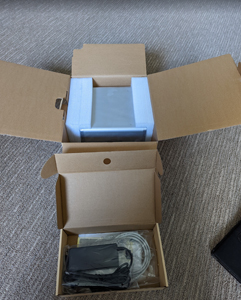 [Click on image for larger view.]
[Click on image for larger view.]
On the front of the device are the five drive carriers and the power/reset button. It has LEDs that show the power and the status of the LAN and the drives.
 [Click on image for larger view.]
[Click on image for larger view.]
On the back of the device are two USB 1 ports, two RJ45 ports, HDMI and power connectors and vents for the devices two fans.
 [Click on image for larger view.]
[Click on image for larger view.]
The case is made of silver plastic with ventilation slots on the bottom. Overall, it is well-made and should hold up in an office or home environment.
Documentation
The Quick Installation Guide has a QBR code and address for the actual guide (htps://start.terra-master.com/). A separate guide consists of illustrations on how to add drives to the system.
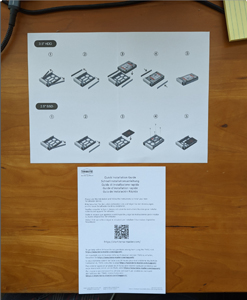 [Click on image for larger view.]
[Click on image for larger view.]
Conclusion
In this article, I described why I decided to use the F5-221, and then outlined the specifications and the unboxing of it. In the next article on this device, I will walk you through the process of setting it up, after which I will discuss using it for my home lab.
About the Author
Tom Fenton has a wealth of hands-on IT experience gained over the past 30 years in a variety of technologies, with the past 20 years focusing on virtualization and storage. He previously worked as a Technical Marketing Manager for ControlUp. He also previously worked at VMware in Staff and Senior level positions. He has also worked as a Senior Validation Engineer with The Taneja Group, where he headed the Validation Service Lab and was instrumental in starting up its vSphere Virtual Volumes practice. He's on X @vDoppler.