How-To
Resurrecting Windows 10 Systems with ChromeOS Flex
As Windows 10 will reach end-of-life (EOL) in mid-October, many people are wondering what to do with their Windows 10 systems. Some will be able to update them to Windows 11, but many more will find that their systems are not compatible. In fact, by some estimates, this number will be in the hundreds of millions. Some will chuck their Windows 10 devices in the trash, while others will take the time to send them off for recycling.
 [Click on image for larger view.]
[Click on image for larger view.]
However, there are other alternatives, such as installing and running another OS to extend their lives. The first choice that comes to mind is running one of the Linux desktop distributions, which is a great option for more technically inclined individuals, and I am a huge fan of Linux desktops; however, others may feel intimidated by Linux or not want to learn a new OS. For those people, ChromeOS may be a viable choice.
But wait, doesn't ChromeOS only run on ARM-based systems? The answer is yes and no. Yes, ChromeOS is only compatible with ARM-based systems, such as their popular Chromebooks. However, a few years ago, Google released ChromeOS Flex, which is compatible with Intel and AMD CPUs. So, you get the ease of use of ChromeOS installed on your "obsolete" Windows 10 system!
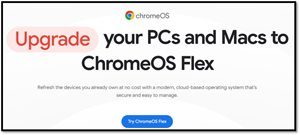 [Click on image for larger view.]
[Click on image for larger view.]
In this article, I will explain what ChromeOS is and why you may want to run ChromeOS Flex on a system that is incompatible with Windows 10. In another article, I will describe my experience installing and using it on an "obsolete" Windows 10 laptop.
What Is ChromeOS?
Before diving into the nuances of ChromeOS Flex, let's take a look at ChromeOS.
Google developed ChromeOS and released it in 2011. It was built upon the Linux kernel and prioritizes simplicity, speed, and security to create a lightweight, web-centric OS. It quickly caught on in education and other sectors that primarily required inexpensive, uncomplicated devices to access web-based applications and cloud services.
At its core, ChromeOS revolves around the Chrome web browser and its seamless integration with Google's suite of productivity tools, including Google Drive, Gmail, and Google Workspace. This enabled students and other users to access their files and applications from anywhere with an internet connection.
Ease of maintenance and security are fundamental aspects of ChromeOS, with features like automatic updates, sandboxing, and verified boot protecting against malware and other security threats. The thin OS's design allowed it to boot quickly and provided very good performance, even on less powerful hardware.
Why ChromeOS Flex?
ChromeOS Flex is built on the success of ChromeOS but is designed for installation on older x64-based PCs and Macs. This extended the benefits of ChromeOS to a broader range of devices, effectively revitalizing aging hardware. It was first released about two years ago.
I find ChromeOS Flex a compelling option for those seeking to maximize the utility of older computers, especially those that are unable to run Windows 11 due to hardware limitations or other constraints, or for those who want to transition away from Microsoft desktops and would like to reuse their existing Windows-based systems.
Its ability to revitalize aging PCs and Macs extends their operational lifespan, offering a cost-effective alternative to hardware replacement and mitigating electronic waste. As with ChromeOS, security is a paramount feature. It provides built-in protections, such as sandboxing and automatic updates, which minimize vulnerability to malware.
ChromeOS Flex comes in two flavors: a free version for home users and a paid version for organizations that require more control.
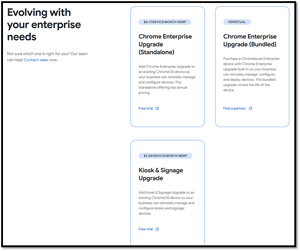 [Click on image for larger view.]
[Click on image for larger view.]
The paid version enables the use of the Google Admin console, which streamlines IT management and simplifies the deployment and maintenance of users' systems. To manage these devices, Google has a web-based manager. Through this manager, IT can onboard employees, implement Google-recommended policies and customized rules, enforce password policies, remotely wipe devices, and receive 24/7 support from ChromeOS experts. It can also create reports and provide additional insights.
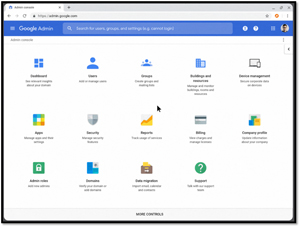 [Click on image for larger view.]
[Click on image for larger view.]
With all that said, ChromeOS does have drawbacks, the biggest being that it cannot run local Windows applications. Five years ago, I would have said that this limitation alone would have been a deal-breaker for most home users; however, with many applications now being web-based, it is no longer the deal-breaker it once was. For example, if you need to use Office applications, you can use Google Docs.
And since it comes with a Chrome browser pre-installed, all SaaS and web applications should run on it without any issues.
Thoughts on ChromeOS Flex
ChromeOS Flex is a unique offering, as it is an extension of ChromeOS explicitly designed for older Intel and AMD PCs. It appears to be a viable method for revitalizing aging hardware and extending the lifespan of devices running Windows 10.
Despite its inability to run local Windows applications, the prevalence of web-based applications now mitigates this limitation. In my next article, I will install it on an "obsolete" Windows 10 laptop to see if Chrome OS Flex is, in fact, a cost-effective and eco-friendly alternative to replacing this device.
About the Author
Tom Fenton has a wealth of hands-on IT experience gained over the past 30 years in a variety of technologies, with the past 20 years focusing on virtualization and storage. He previously worked as a Technical Marketing Manager for ControlUp. He also previously worked at VMware in Staff and Senior level positions. He has also worked as a Senior Validation Engineer with The Taneja Group, where he headed the Validation Service Lab and was instrumental in starting up its vSphere Virtual Volumes practice. He's on X @vDoppler.