How-To
Windows 10 Resurrection with ChromeOS Flex: Linux Apps and Shared Folders
In my last two articles, I explored using ChromeOS Flex as an OS replacement on a decade-old, dual-core laptop running Windows 10, as Windows 10 will soon reach its end of life (EOL). I found that it was more than adequate for creating and editing documents using Google Docs and MS Office 365 and should run most SaaS and web-based applications without any issues.
However, it does not fully support running applications locally -- well, sort of. You cannot run Windows applications, but Google did leave a way to run Linux applications on it. In this article, I will show you how to do it.
However, before demonstrating how to run Linux applications on ChromeOS Flex, I'd like to show you how easy it is to share folders on it.
Sharing Folders on ChromeOS Flex
I store many of my documents, audio, and video media on an SMB folder on a NAS at my home and need to access them from the various devices that I use. Fortunately, Chrome OS Flex makes it very easy to do this.
Select the Folder icon on the toolbar, and then click the More options icon (represented by three vertical dots) located in the upper-right corner.
Expand the Service and select SMB file share.
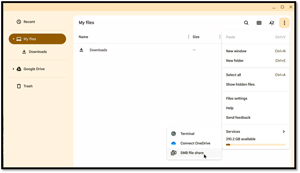 [Click on image for larger view.]
[Click on image for larger view.]
This will bring up a file share wizard that you can use to connect to your shared folder.
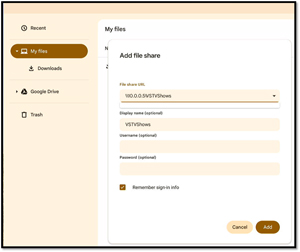 [Click on image for larger view.]
[Click on image for larger view.]
Once the share has been added, it will appear in the left menu of the Files application, and files in the SMB folder can be accessed and used.
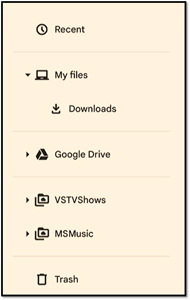 [Click on image for larger view.]
[Click on image for larger view.]
Running Linux Applications on ChromeOS Flex
ChromeOS Flex allows users to run Linux applications on devices that run it; however, this is not officially supported.
To enable Linux on ChromeOS Flex, launch the Terminal application.
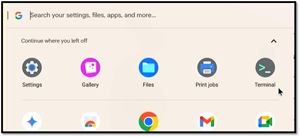 [Click on image for larger view.]
[Click on image for larger view.]
From the Terminal application, click Set up in the Linux pane.
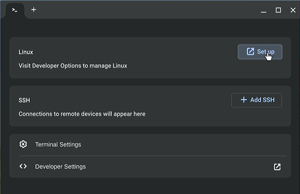 [Click on image for larger view.]
[Click on image for larger view.]
This will bring up the Settings application. Scroll down to the Developers section and select Set up.
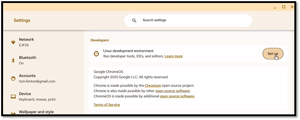 [Click on image for larger view.]
[Click on image for larger view.]
In the Linux setup wizard, select the defaults, and it will download all necessary dependencies and set up a Linux environment on your device. This process took me less than a minute, after which I gained access to a terminal within the Chrome OS interface.
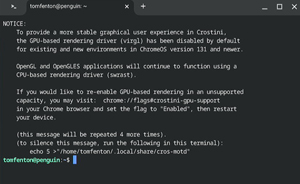 [Click on image for larger view.]
[Click on image for larger view.]
I could then install Linux applications via the terminal using the APT package manager.
I first downloaded and installed LibreOffice, a suite of office applications, by entering
- sudo -s
- apt update
- apt install libreoffice
Once it was installed, the launch icons were located in the Application folder.
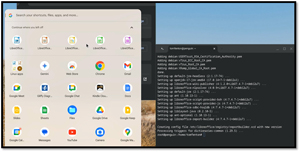 [Click on image for larger view.]
[Click on image for larger view.]
I followed a similar process to install VLC and was able to play music and videos using it.
I then installed other Linux applications and used them, but occasionally, they would quit working, and I would need to reboot the system to get them to function again. This was a sporadic problem that appeared to affect only resource-intensive applications.
However, I found that these applications couldn't access the shared folder that I had previously created, as Linux has its own file system. This was easy to correct.
Sharing Folders with Linux on ChromeOS Flex
To make a shared folder available to Linux applications, right-click an existing shared or local folder and select "Share with Linux."
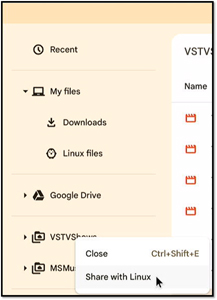 [Click on image for larger view.]
[Click on image for larger view.]
The folder will appear on the Linux system as /mnt/chromeos/SMB with a weird filename. However, the files in the folder will remain accessible, and local Linux Applications will be able to utilize them.
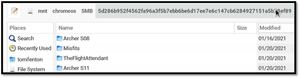 [Click on image for larger view.]
[Click on image for larger view.]
Should You Replace Windows 10 with ChromeOS Flex?
The $1 million question and the point of the three articles I have written on ChromeOS Flex is whether you should replace Windows 10 with ChromeOS Flex. This is a simple yet complicated question. Yes, you need to get rid of Windows 10 when it reaches end of life (EOL) on Oct. 14, 2025. This leaves you with a few options: If possible, you can update the device to Windows 11, which may be a worthwhile consideration. However, if you have one of the hundreds of millions of devices that do not support Windows 11, you either need to dispose of it or change the operating system running on it. You can install one of the many Linux distributions or another operating system, such as ChromeOS Flex. If you are technically inclined and require reliable operation of Linux applications, Linux may be a suitable option. However, if you are a casual user who needs a device to access the web, run SaaS, and use web-based applications, I would highly recommend considering ChromeOS Flex due to its cost (free), ease of installation, and use.
Here are the previous two articles:
About the Author
Tom Fenton has a wealth of hands-on IT experience gained over the past 30 years in a variety of technologies, with the past 20 years focusing on virtualization and storage. He previously worked as a Technical Marketing Manager for ControlUp. He also previously worked at VMware in Staff and Senior level positions. He has also worked as a Senior Validation Engineer with The Taneja Group, where he headed the Validation Service Lab and was instrumental in starting up its vSphere Virtual Volumes practice. He's on X @vDoppler.