I have taken an interest in M&As, so much so that I have decided to become a vDealmaker, or maybe just a vOracle with an imaginary crystal ball. While some of these acquisitions are a bit of a stretch, they sure make sense to me:
Hitachi Data Systems acquires Brocade Communications and Citrix Systems. Tthis would be an awesome move. HDS would have to first IPO, a move they should make, regardless. Nonetheless, it would first offer the IPO and then make a few quick acquisitions. Now, for HDS to take on Citrix would not be very easy with its current market cap, but that move would be awesome. HDS makes more than just storage; they make servers as well quite a few other things. If HDS is serious about the cloud, which they are, a Citrix acquisition would give HDS a strong cloud offering immediately, among other things. At that point, HDS become much more than just a provider of technology to the cloud -- it would become a cloud operator extraordinaire. This merger would definitely challenge Cisco-EMC-VMware and in my opinion that leads to more and better innovation.
Cisco Systems acquires EMC and VMware. While this acquisition would not catch anyone off-guard since many of us have been expecting it, it is as likely a scenario as the HDS one, mainly due to market caps of both EMC and VMware. That being said, the companies have so many synergies between them that an acquisition or merger would create truly a giant, innovative and cutting-edge cloud company.
Citrix Systems goes shopping and nabs some great deals. While we patiently wait for HDS to make its move, Citrix decides to go shopping at "Best Buy" and use all its reward points to snatch:
-
Dropbox Would it not be awesome if XenDesktop had integration with Dropbox? It would give users access to their Dropboxes for cloud storage. It would enhance XenDesktop to where it can be used inside an organization and outside. It would be a perfect companion, sliding up right into the same group as the GoTo products, but makes a great feature for XenDesktop.
-
RES Software While Citrix has its own profile manager product, which they acquired from Sepago while back, RES Software is so much more than just profile management. The company is prime for an acquisition, excellent technology and not big "yet" Citrix. (Don't miss out, Citrix! This deal is only available through Labor Day weekend.)
-
Virtual Computer This acquisition would not be surprising at all. Citrix already has an investment in Virtual Computer. An acquisition it would just enhance and reinforce what it already has been doing with XenClient.
VMware decides that maybe its done enough acquisitions in the collaboration space, so let's not bet the company against some giants in that particular space. We want to diversify just a little bit and possibly give some much-needed attention to VMware View. So, VMware also goes shopping at Best Buy (really, it's has the best deals in town), except it chose a different branch than the one Citrix went to and came back home with lots of cool toys:
-
Unidesk This acquisition should just happen and give way to VMware View "Ninja Edition." Yes, the product would become that deadly cool with use cases ranging from SMBs all the way to large enterprises.
-
Ericom I know this one is probably as farfetched as the HDS acquisition prediction, but if VMware is serious about desktop virtualization, then providing Remote Desktop Services to its users is definitely a gap in its portfolio. Ericom is on sale; you can even pick it up using your reward points. In fact, you get double points for this one.
-
MokaFive Folks, where in the world is the client virtualization platform? One way that VMware could find CVP quickly is to purchase MokaFive. Granted, the product would not be based on the VMware kernel that is in ESXi, but so what? MokaFive is a solid product and fills a gap in the VMware portfolio. This one is valid through Labor Day, as well, with potential for an acquisition from Quest or Symantec.
I have a few more, but I would be going over my top 10. Even so, I can see a Symantec acquisition of Atlantis and an IBM acquisition of NetApp. What do you think? Comments open.
Posted by Elias Khnaser on 06/02/2011 at 12:49 PM7 comments
For those of you that run Remote Desktop Services or Citrix XenApp environments, I'm sure you'd love it if there was a way to "automagically" test whether an application is compatible in an RDS/XenApp deployment. And when the app isn't compatible, wouldn't it be nice if that same tool could tell you what fixes would make the app work?
Well that tool exists and it's free from Microsoft: the Microsoft Remote Desktop Services Application Compatibility Analyzer. I mention XenApp and the reason for that is that any application that will work on RDS will also work on XenApp, since XenApp is an application that requires RDS and extends RDS's capabilities.
The cool thing about the RDS Application Compatibility Analyzer is that not only will it check application compatibility, but it will also suggest fixes that might increase the application's chances of running in that environment. So, it's a very proactive tool rather than just being a show-stopper.
When you run the Analyzer, the report will catalog the logs into tabs and categorize found issues by severity levels, warnings and problems. Unless you are troubleshooting or have a distinct interest in fixing the warnings as well, you should only focus your attention on the problems for now, which could potentially be show stoppers for the application to be installed on RDS/XenApp.
Here's what you get with each of the different tabs:
- File/Registry lists file system and registry issues. An example of what it can detect is, if an application that writes to HKLM, which only administrators can access. This is a big issue because typically for applications to properly function in an RDS environment, you want the application to write to HKCU. Otherwise, if it is writing to HKLM and users can make changes to the application, then the result would be that changes made by user1 that logged on to the RDS server are visible to user2, and so on.
- INI lists WriteProfile APIs. These APIs were originally used in 16-bit Windows but are still found even in some modern applications. (It's crazy, I know...)
- Token lists access token checking. This process detects if an application is explicitly checking for the local administrator account SID. If it is, this means the application will not work for a standard user and would require elevated privileges.
- Privilege lists privilege issues. For example, if an application needs the SeDebugPrivilege, it will not work for a standard user.
- Name Space lists issues when an application creates system objects like events and memory mappings in restricted name spaces. If this error is detected, standard users will not be able to run the application, and elevated permissions and privileges are needed.
- Other Objects lists issues related to objects other than files and registry, such as pipes, ports, shared libraries and components.
- Process lists issues related to process elevation. If an application uses the CreateProcess API, it will not work for standard user.
The Analyzer can save you time and help find you a solution if one exists.
Now, this a free tool and while it is very helpful and useful, you can always resort to more advanced commercial tools that can give you greater details and prettier GUI interfaces. One such tool comes from App-DNA. They also have an analyzer specifically for XenApp that goes into greater detail and even tells you which applications will work on Windows Server 2008 R2.
Depending on what you are trying to accomplish either the RDS Application Compatibility Analyzer will suffice or the App-DNA for XenApp will most certainly knock it out of the park and save you a heck of a lot of testing time, especially when you're checking quite a few applications.
Posted by Elias Khnaser on 05/31/2011 at 12:49 PM1 comments
The need to log in to an ESXi server via the vSphere client is extremely minimal, but there are instances where you may have to log in to ESXi directly. For instance, your vCenter is a virtual server and something goes wrong, and you have to log in to the ESXi host where it resides to do a manual reboot. Another example: You want to monitor your ESXi hosts using a third-party tool, so you will need a user with read-only access.
It's simple enough to log in once, but it could be a hassle to repeat the process several times, especially in environments where there are many ESXi hosts.
Well, ESXi can now be joined to your Active Directory domain, which means you can use your AD credentials to log in locally to the ESXi host using the vSphere client.
Here are the steps to enable Active Directory authentication:
- Log in to your ESXi hosts locally and click on Configuration.
- On the left side of the dialog, select Authentication Services and then click Properties.
- From the Select Directory Services Type drop-down, choose Active Directory.
- In the domain settings, you can add your domain in one of two ways:
- Simply add mydomain.local; this will add the computer account for ESXi in the default Computers OU.
- To specify a different OU where you want the ESXi computer account to be located, use this format: mydomain.local/vsphere.
- Click Join domain and provide credentials when prompted with enough privileges to add computers to the domain.
- Add the AD user or group to the ESXi host and assign the appropriate role.
As you can see, it is a straight-forward process. I have found this integration with AD to be very useful in my deployments, especially in larger environments.
Now that being said, Rick Vanover has covered the licensing impact of adding ESXi hosts to an Active Directory domain; it is a good read with helpful information, which I encourage you to check out if you plan to do what I've shown here.
Posted by Elias Khnaser on 05/26/2011 at 12:49 PM1 comments
Citrix has acquired Kaviza! I am not sure I can properly articulate how supportive I am of this move or how happy I am to see this happen. Citrix with this acquisition reinforces an already very strong desktop virtualization presence with XenDesktop in the enterprise. What the Kaviza acquisition allows Citrix to do is play in that SMB space at a cost-effective price point.
The last time I wrote about the TCO of desktop virtualization, one commenter asked me to run these numbers for smaller deployments, I promised that I would and I was going to use Kaviza and Unidesk to do so, but never got around to doing it.
In addition to what Kaviza brings to Citrix in terms of better SMB market penetration, there are so many synergies between these two companies. As you may know, Citrix had invested in Kaviza and Kaviza uses Citrix's ICA/HDS protocol as its remote desktop protocol. In addition, you can deploy Kaviza with either VMware's ESXi or Citrix's XenServer.
This is such a well-timed move. I used to be a bit weary when suggesting solutions to customers from smaller companies for obvious reasons: Will this company make it, what will happen to support, etc.? But now that Kaviza is part of Citrix, SMB customers now have a cost-effective, intelligent product that they can deploy and use. I wonder what Citrix will rename this product to? XenDesktop Lite? XenDesktop VDI-In-A-Box? I also wonder what Citrix will integrate into the enterprise versions of XenDesktop. Will they use the Kaviza kMGR virtual appliance technology?
Now, this acquisition begs the question: How is VMware going to respond to it? And it's not whether it will respond, but how VMware responds. If VMware is serious about desktop virtualization, they really have no choice but to do a similar acquisition that would reinforce their overall VMware View product and if I was a betting man, I would say at VMworld 2011 VMware will announce its acquisition of Unidesk.
VMware and Unidesk have so many synergies and VMware needs Unidesk for many reasons. For starters, VMware never really integrated the profile management solution they acquired from RTOSoft. VMware's ThinApp is a good technology, but ThinApp can't virtualize all applications. VMware needs to do something that augments its feature set if they want to compete against Citrix--and Kaviza--in the SMB and enterprise space. XenDesktop already gives View a run for its money and now the Kaviza acquisition means Citrix solutions will deliver a challenge to VMware's View at the SMB level.
Will Unidesk be VMware's response to Citrix's Kaviza? I predicted in an article on InformationWeek that Unidesk will be bought inside of two years. That was two years ago; let's see how much of an oracle I truly am.
Posted by Elias Khnaser on 05/24/2011 at 12:49 PM10 comments
There are so many "as a service" acronyms these days that you can"t even keep up with them. Heck, at VMworld there was a "Party as a Service" (great party, by the way; you all should attend).
Seriously, though, I now have a barrage of e-mails and queries about the difference between the three main types of services: Infrastructure as a Service, Platform as a Service, and Software as a Service. And what people are asking for is an explanation in plain, simple English, without fancy and elaborate market-speak, with examples that can help them wrap their heads around what these are, how they may fit, etc.
So, this blog is all about simplifying what these services really mean. I'm confident that I've answered you all adequately. Here goes:
IaaS -- I have decided to start with the easy one. IaaS is simple: Instead of spending CapEx to build out hardware and purchase physical servers, network equipment and storage, you can very simply go to the cloud. Amazon with its EC2 offering is one such IaaS, where you can request the services of a virtual infrastructure.
And what does a virtual infrastructure include? Well, everything. You can build virtual servers, virtual desktops, network load balancers, control firewall access, etc. It's exactly the same resources with exactly the same approach you have in your datacenter today, except all of it is virtualized and you don"t spend the upfront CapEx. You buy what you need when you need it. More important, you scale when you need less, without having to worry about all the facilities requirements that you would normally consider.
PaaS -- People usually get IaaS and SaaS, but you throw in PaaS and things start to blurred and confusing. So, what is the difference between PaaS and IaaS? And what is the difference between PaaS and SaaS? Let"s take a closer look.
PaaS is the future of cloud because it re-architects the way developers write applications and deliver these applications to users. PaaS is a platform that gives developers everything they need from an infrastructure stand point to write and deliver applications. And so, you might be saying, "Eli, that is the standard definition, which confused us in the first place!"
Ok, let"s break it down. Today, you purchase an application and when it comes time to install it, you have decisions to make. If it is a personal application, you have to provide the platform for this application to be installed, correct? You have to look at the system requirements: determine what OS it was written for, hardware requirements, and so on. Once you've sorted that all out, you acquire all the hardware and software, configure everything and install your application.
IT departments of all sizes follow a similar process when deploying an enterprise application. You need a database, a domain controller, a Web server and a few application servers...all these servers in order to deploy a CRM application. So, think about what you just did: You created a platform upon which your application can be installed. Now this application that you purchased was written and developed to be deployed in this manner.
Now, what happens when you deploy enterprise class applications? You start to consider high availability using clustering, scalability, security etc. Well what if there was a way for you to deliver applications to users differently? Instead of the developer writing an application that is stand-alone and does not take into account high availability or security, etc., what if they wrote the application against an online platform like Windows Azure, which, by nature provides scalability, high availability security and more? Would that not be easier?
Want more specific examples? Take a look at what Salesforce is doing with its Force platform. You can build an online presence with all the needed components to run your business. PaaS will provide all the back-end databases needed, workflow management, application servicing and so on.
How many times have you been faced with a situation where you were given an application by someone in the business unit that was purchased without consulting IT? And how many times have you had to deal with applications that don"t scale well, that don"t install on servers very well, that were written to support only Microsoft Access and you want to use this application for 400 users? How many times have you pulled your hair out because no matter how much hardware you throw at an application that's poorly written, the performance is the same? Would it not be easier if developers were writing applications against a very specific platform that inherently has built-in provisions to address all of the listed concerns? Would that not be a welcome thing? Well behold, I give you PaaS. (Whew!)
SaaS -- This one is easy as well; it is based on the concept of renting applications from a service provider and not worrying about installing or configuring, etc. And now you're thinking, "Eli, you confused me here; is that not PaaS?" The answer to this million-dollar question is that the final developed application on PaaS becomes a SaaS. Most of the applications that will be written against PaaS will use a shared platform like Azure.
Now the trick with these new forms of software-as-a-service is that individually they are self-sufficient and great, but how do I tie them together in order to create my organization? How do I get a collection of SaaS and allow groups of users access to them? Where will my authoritative directory like Active Directory be? These are all valid questions and the answer is that identity management will play a central role in tying all these applications together to form a logical entity for an organization that can easily manage user access to applications. Many companies are making moves in that direction, such as VMware's Project Horizon and Citrix's Open Cloud, to name a few.
The bottom line is, with the cloud we are not just porting our existing physical infrastructure to a virtualized environment and continuing to do business the old-fashioned way. We are changing the way applications are written and delivered, and with that, everything changes.
Posted by Elias Khnaser on 05/19/2011 at 12:49 PM7 comments
I'm a big fan of Citrix Provisioning Services, both in streamed VMs and in streaming to physical desktops or servers. That being said, tweaking PVS for optimal performance is an important part of a successful implementation.
In my experience working with product and rolling it out, I have gained some significant tweaking skills that I hope will help you with your deployment. One of the tips I want to share with you today is "Disable Intermediate Buffering."
By default, the target device software dynamically determines whether or not to enable or disable intermediate buffering based on the size of the target device local hard drive. If the target device local hard drive is larger than the vDisk being streamed, it automatically enables intermediate buffering; if it is smaller, it disables it.
Now, in my deployments I have found that disabling intermediate buffering yields significant performance increase of the target device, both in boot time and in ongoing stability and performance.
So, what is intermediate buffering and why does Citrix not disable it by default? Tha'ts not so simple to answer. Intermediate buffering is actually a good thing if the hard disk drive controller can take advantage of it, as it improves write performance by leveraging buffering. This is a great thing if you are using server-class hardware. The problem is most target device hardware does not support this feature. As a result, performance is significantly degraded.
Now keep in mind that in most of my deployments where I have streamed to physical desktop that are 3 years or older, I have disabled intermediate buffering. However, in deployments where I have streamed XenApp to physical servers, I have left the setting at default and the performance was excellent -- this is due to the fact that the disk controller understands and can take advantage of the feature.
When I have streamed to VMs also running on server class hardware I have not had an issue, so in my experience this has been detected when streaming to physical desktops, typically in school deployments where we use PVS in the labs with older machines.
If you are experiencing performance issues with PVS or slow boot times and have exhausted all the traditional troubleshooting steps, disable intermediate buffering and give me a holler if it works.
To disable follow these steps:
- Change the vDisk to Private Image Mode and boot the target device
- Open the registry and navigate to HKEY_LOCAL_MACHINE\SYSTEM\CurrentControlSet\Services\ BNIStackParameters
- Create a DWORD value name: WcHDNoIntermediateBuffering and give it a value of "1"
- Put your vDisk back into Standard Image Mode
Once you reboot, you should immediately notice the performance difference by how fast you get to a login screen. If you have been experiencing frequent target device freezes, this should also take care of that.
Consequently, if you want to enable intermediate buffering, you can do that by setting the registry value to 2.
There is a third value available, which is "0." It's the default value when the registry key is not present and dynamically determines whether to enable or disable intermediate buffering.
Posted by Elias Khnaser on 05/17/2011 at 12:49 PM3 comments
One of the cooler announcements from Microsoft this year was the release of Windows Server 2008 SP1, which included several enhanced features for key components. One in particular that I am excited about is the inclusion of RemoteFX directly into a Hyper-V server. This is huge especially for desktop virtualization enthusiasts like me.
Let's walk through configuring RemoteFX for Hyper-V R2 SP1.
- It is important to note that your very first step before configuring or enabling RemoteFX should be to install the drivers for the graphics card; otherwise, Hyper-V will not be able to provide that card as part of the virtual hardware later when you try and add it to a virtual machine.
- Open Server Manager by going to Start | Administrative Tools | Server Manager
- Expand the Roles node on the left and click on Remote Desktop Services
- Under Role Services, click on Add Role Service
- Find the Remote Desktop Virtualization Host and select the check box next to it to enable it
- You will then be able to select the RemoteFX checkbox; do that as well
- Click on Next and then on Install to get the process going
- When the wizard completes the configuration click on Close to exit
Once you have successfully installed and configured RemoteFX on the Hyper-V host, you will be able to configure virtual machines with the RemoteFX #D Adapter.
When configuring your VMs with RemoteFX, be careful how many monitors you choose to support and the maximum resolution for each. These settings directly impact and affect the amount of GPU memory needs to be reserved on the Hyper-V host. Of course the more monitors with high resolution that you configure per VM, the fewer VMs you can configure with RemoteFX. Be careful and give users exactly what they need, not more than what they need, which is what we tend to do with all virtualization technologies these days. Resources still matter, so use them wisely.
Now, let's configure the maximum number of monitors and their resolution:
- Click on Start | Administrative Tools | Hyper-V Manager
- Locate the VM you want to configure for RemoteFX and make sure it is powered off
- Highlight the VM and in the Actions pane, select settings
- In the Navigation pane select RemoteFX 3D Adapter
- You should now be at the RemoteFX 3D Video Adapter page
- Specify the number of monitors and their resolution
- Click OK to commit the changes to the VM virtual hardware
It is important to note that when you are using the RemoteFX 3D virtual adapter, you will not be able to connect to your VM using Virtual Machine Connection. Instead, you should use the Remote Desktop client to connect to that VM. If, for whatever reason you need to use the Virtual Machine Connection, you will need to remove the RemoteFX 3D virtual adapter.
I am curious: How many of you are using RemoteFX with VMs and how do you like it?
Posted by Elias Khnaser on 05/12/2011 at 12:49 PM1 comments
Cloud computing has come a long way from being just another marketing buzz word. We are finally at a point where we are able to define it, give it shape and understand what it will look like moving forward.
I am a big champion of the idea that in the next 10 to 15 years, IT will be in the business of building and running datacenters, and move completely into public clouds. In the interim, however, we still have a long way to go. Some even argue that we will have a mixture of private and public clouds.
Today, most of the products and the development being done is focusing on the idea of private and public clouds, where you can leverage and intermix these clouds to satisfy resource needs for your organization at a particular period in time (such as end of month usage bursts, etc.).
VMware and other companies are leading the charge in building software and solutions that enable private clouds, but also interconnect private and public clouds.
Now, if the concept of private clouds takes off, at what point will VMware and others consider building platforms which allow private clouds to contribute resources to the public cloud? In most datacenters -- and I emphasize most, not all, datacenters -- we still have resources that go unused, whether it is after hours or on weekends or simply because we overprovisioned our datacenter. If our datacenter transforms into a private cloud against which we can configure and set SLAs to secure the resources we need to run our business, wouldn't it be a good idea to rent the remaining resources to the public cloud?
Think of it this way: Most telcos and all the large computer hardware manufacturers (like HP, IBM, Dell, Cisco, etc.) are building public cloud offerings of some sort. If there was a way for them to allow private clouds to contribute resources, would that not be a win-win for everyone?
All of a sudden, your overprovisioned private cloud is making money, and for those that will say, "We are not in the business of selling clouds," you would not be. Your private cloud is more often than not already in an outsourced datacenter that the large public cloud providers already own. Your contribution to the public cloud can go against your monthly cost of occupying that space.
Folks, we have done this before. It's not rocket science. Our energy companies frequently use or leverage energy in the form of electricity gathered from private sources. They attach that private source to the electric grid and harness that power. Heck, some countries do that to aid neighbors that don't have the CapEx to build their own infrastructure.
You are probably wondering at this point, "Eli, how is your prediction of public cloud going to become a reality in 15 years, if this is the case?" Easy. Remember, your private cloud exists in a co-located datacenter; you have gone down the route of private cloud for many reasons (public clouds are not ready, not secure, etc.). If, in 15 years they are ready, then what is to stop you from turning over your private cloud completely to your public cloud provider and simply paying as you go?
And so the question becomes: Who will be first to market with a product that would allow private clouds to feed the public cloud? VMware's vCloud Director is definitely is contender. The idea would almost mimic what's already happening in the gaming industry. Today, if you want to play an online game, you would connect to a broker server which connects you to the rest of gamers out there. Could VMware build a proxy server which would act as the medium that brokers private clouds which yields resources to public clouds?
I'd love to hear your thoughts.
Posted by Elias Khnaser on 05/10/2011 at 12:49 PM1 comments
I have been chatting with colleagues about the need for WiFi in the next five years and we seem to be a bit split. So, I decided to "use a life line" and reach out to the audience for help. My thought process is, why will organizations need to build WiFi in five years or more when they can unload this task on the mobile carriers? With the inevitable adoption of 4G or better, why would you continue to build and invest in that infrastructure? I take my argument one step further and say, you can at that time lease some sort of an antenna from mobile carriers and place on your premises for best and optimal signal reception and performance.
But why stop there? Let's let our imaginations run wild. I am sure some will have reservations on security, access to corporate systems, etc. For that matter, I am sure that if it does not exist already, software companies will emerge who would facilitate these tasks. For example, the same way we sign in to WiFi today, we should potentially sign in to our infrastructure. Maybe software could be developed so that if you install that antenna on your premises, the only way to get local resource access to files and applications, etc. would be to enter a PIN of some sort.
My argument is this: We built WiFi for security reasons, of course, but also because we need its mobility and there was and still is no service that would adequately satisfy our needs from a performance and reliability standpoint. However, as mobile carriers enhance their presence and upgrade their infrastructures to 4G or better, the idea of installing an antenna that will be an extension to their infrastructure to meet or exceed our needs and requirements, why not use that? This would free up budget to go do something else and would get us one step further to cloud computing.
Now before I get flamed in the comments section, please consider your reply from a technical and logical perspective, not from a "I like WiFi" and blogs like these that encourage my boss to look at ways to get rid of my "baby" at work. I am interested in your perspectives, why this would be a good/bad idea. Again, I stress and reiterate that I'm talking about this is in 5 years or more. Thoughts?
Posted by Elias Khnaser on 05/05/2011 at 12:49 PM2 comments
As virtualization sets in even further within organizations and administrators are comfortable with the usual daily tasks, some have started to look at a bit more advanced tasks. Some are setting up Microsoft Clustering to provide even higher availability than what is built into the virtualization hypervisor for those important services that an organization needs.
There seems to be some confusion how to setup Microsoft clustering in a vSphere environment. I have been asked how to perform this task several times in the last three weeks, so I figured I would blog about it in case others were looking for answers and a simple straight forward step-by-step.
While there are many different types of Microsoft clustering available, I will focus on clustering multiple VMs across different vSphere hosts. For the purposes of this example, we will use Raw Device Mappings presented directly to the VMs.
What I am trying to portray here is exactly the same scenario you would face if you were clustering in the physical world. So for our example, we have provisioned 2 LUNs, one which will act as our "quorum" LUN and another which will act as our "data" LUN.
Now keep in mind, for the purposes of this exercise we will not discuss how to configure Microsoft clustering services, as you should be familiar with that or you should seek detailed documentation to get you up to speed. What we will cover is the underlying infrastructure and how to prepare the VMs to see both LUNs.
I'll break up the process into three sections. First, we'll focus on general configuration, so that we can set up the nodes in sections two and three.
So, let's first do some general configuration:
- Provision the LUNs needed for your clustering needs. In our case, we're provisioning two LUNs and we present them to the vSphere cluster so that all ESX hosts can see these LUNs.
- If you are using DRS in the your vSphere cluster, create an affinity rule that separates the VMs, which are part of the cluster. That way, they never exist on the same ESX host at the same time.
- It is important to note that you must have your VMDK in Eagerzeroedthick format when using any form of clustering. If you are deploying a new VM, you can select the check box next to "Support clustering features such as Fault Tolerance"; this will force the Hard Disk to be in Eagerzeroedthick format. If you are deploying from a template, the easiest way to zero out your disk is to browse to it in your datastore, find the VMDK in question, right-click it and click inflate. One other method which will force Eagerzeroedthick is to initiate a Storage vMotion and change the disk mode to Thick. The Thick option during a storage vMotion is Eagerzeroedthick.
Let's now configure Node 1:
- Right-click the VM and select Edit Settings.
- Click on Add and select Hard Disk.
- Select Raw Device Mappings.
- In the following window, you should see both your LUNs. (If you don't you need to rescan your HBA cards and try again. If you still can't see them, consult your storage administrator, before proceeding here.)
- Select one of the LUNs and click Next.
- This next screen prompts for a location where it can store a stub (pointer file) that points to this RDM. I recommend storing it with the VM for simplicity.
- The next window prompts for the compatibility Mode; select Physical.
- Up next is the Advanced Options window. This is important! You need to select a new SCSI controller and to do that, click on the drop-down menu and choose a different SCSI controller. This automatically creates a new SCSI controller and associates the new LUN to it (see Fig. 1).
- Click Next and Click Finish.
- At this point you should be back at the Edit Settings window. Select the newly added SCSI controller, which should be labeled SCSI Controller 1 and set the SCSI Bus Sharing to Physical (see Fig. 2).
- Repeat these steps to add the second LUN.
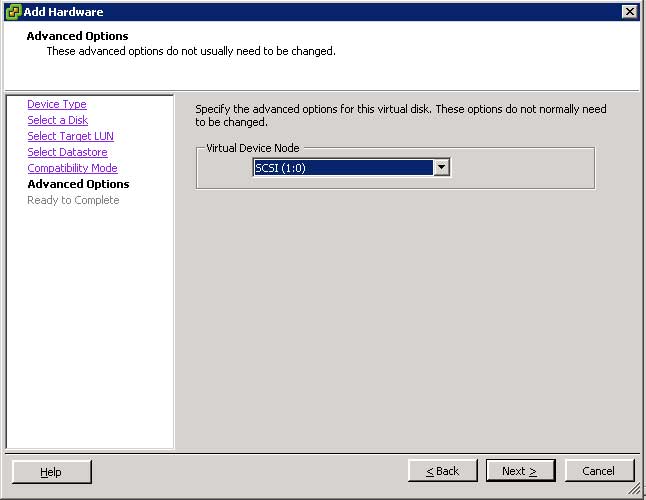 |
Figure 1. Selecting a new SCSI controller. (Click image to view larger version.) |
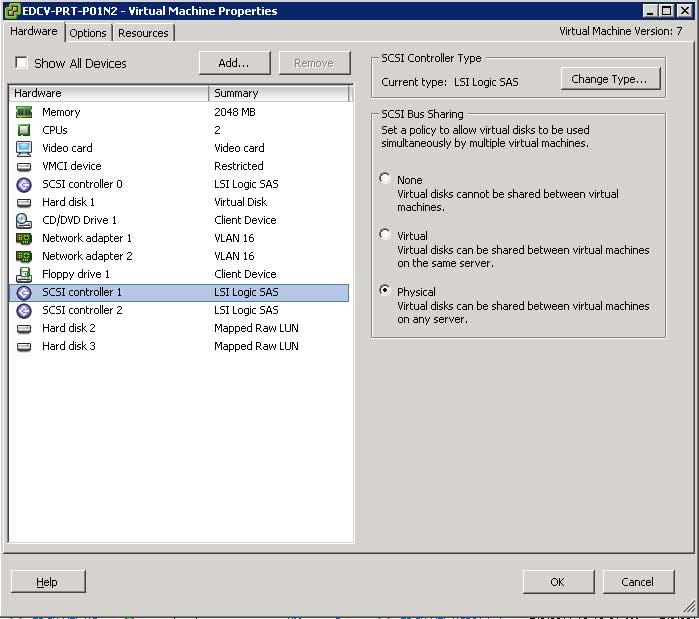 |
Figure 2. On SCSI Controller 1, set SCSI Bus Sharing to Physical. (Click image to view larger version.) |
When you complete all these steps, you should end up with three SCSI Controllers: 0, 1 and 2. Only SCSI Controllers 1 and 2 should be set to SCSI Bus Sharing Physical. SCSI Controller 0, which typically is associated with the Hard Disk that has the OS, should not be modified.
Node 2 is not difficult to configure but is detail-oriented, so follow these steps closely:
- Right-click the VM and select Edit Settings.
- Click Add and select Hard Disk.
- Select Use an existing virtual disk.
- Browse to the location where the LUNs were added on Node 1. If you don't know where the LUNs were added on Node 1, right-click that VM, click Edit Settings and click Select Hard Disk 2. On the right side you will see the location where it is stored. This will give you enough information to find the datastore and locate the VMDK.
- The next screen should be the Advanced options screen again. IT IS CRITICALLY IMPORTANT that you make sure to associate the Hard Disk with the same SCSI Controller on Node 1. So, if you used SCSI Controller 1:0 for the quorum LUN on Node 1, make sure you are using the same SCSI Controller in these steps as well.
- Once finished, you should be at the VM Edit Settings window. Select the newly added SCSI Controller and set its Bus Sharing to Physical.
- Repeat the steps to add the second hard disk.
At the successful completion of these steps, both your quorum LUN and your data LUN should be visible by both nodes of the cluster and ready for further configuration.
Now, it is worth noting here that vSphere does provide an easier way of deploying clustering, known as Fault Tolerance. FT, for those of you that are not familiar, protects a VM by creating a secondary VM in its shadow and configures the second VM in lockstep with the first. This means that every task executed on VM1 will immediately be executed on VM2. In the event of a failure, VM2 will assume the identity and role of VM1 without any loss in service. FT, however, is a first generation technology and has several limitations. In any case, it's technology that is very much worth following especially since we are on the heels of vSphere 5--it's bound to have improvements to FT.
Posted by Elias Khnaser on 05/03/2011 at 12:49 PM5 comments
Last time, I blogged about the different layers of abstraction and how we live in the age of abstraction. Now, I want to focus your attention on one of those abstraction layers: user virtualization. (No, not literally; you are not going to get off that easily by virtualizing your users) It's also known as user workspace virtualization.
Some of you are already nodding, yep, a fancy name for profile management or a roaming profile look-a-like. The truth is, user workspace virtualization is advanced and true profile management, whereas roaming profiles, mandatory profiles; GPOs, etc., are very limited in what they offer.
Let's begin by saying that with traditional roaming profiles, you are limited in terms of what is captured to everything in the user's specific folder. More specifically: It's whatever is modified in the registry key Hkey Current User (HKCU) or other application-specific settings that are saved in the user's profile directory.
Roaming profiles are also cumbersome and difficult to manage. If you've ever used roaming profiles, you inevitably hate them. They slow logons and logoffs, and all the changes the user makes are committed once the user logs off. This can cause issues, because if a copy process times out, the network fails or for whatever reason you don't get a clean logoff, you also get profile inconsistencies, corruptions and all sorts of headaches.
Roaming profiles are also limited to the same operating system, which means if you migrate from XP to 7 or 8 or 9, you have to re-create the profile and reconfigure application settings, etc. This process is long, cumbersome and expensive and you have to do it every time you change OSes. What if there was a way to alleviate that?
Let's circle back to user workspace virtualization, which allows you to deliver a consistent user experience across different types of endpoints and across different flavors of Windows. UWV captures more than just the HKCU and the user profile directory. It captures application- and user-specific data that can be applied across operating systems. A perfect example is if you are migrating from XP to Windows 7 you can use a UWV tool to streamline that process.
Where else is this a good fit, you might ask? Of course, no Eli blog would be complete without mentioning desktop virtualization. If you have embarked on a desktop virtualization project or if you are about to, make sure you have a user workspace virtualization strategy properly crafted. Whether you use a persistent or non-persistent image, the technology is needed. However, it definitely flourishes' when combined with a non-persistent, read-only-image because it delivers to the user the same user experience consistently and it completely eliminates profile corruption, slow logons and logoffs. It does this by copying files to a network share immediately; it does not wait for logoff to initiate a copy of the changes as is the case with traditional roaming profiles.
One other differentiator with roaming profiles: You copy over your files every time. That is, every time you log in, that NTUSER.DAT file is copied down to replace what is there or it creates a new local profile. On the other hand, UWV simply copies the necessary settings, not everything in the profile directory.
Why is RES Software in the spotlight? Well for starters, it has an awesome UWV solution. RES also has a technology called "Reverse Seamless." What this allows you to do is to serve up locally installed applications into your VDI or Terminal Server session. This is really cool: Picture an environment where you want to roll out VDI for instance, but you want to do it slowly. Maybe you have certain applications that are installed on desktops for special users and you want to be able to make these applications available to your VDI or Terminal Server sessions. You most definitely can use reverse seamless. Think of it as "XP Mode."
If you have not looked into UWV, now is a great time to do so. Whether you are planning a desktop virtualization rollout now or later, abstracting the user workspace from the operating system and the applications is definitely the correct step in the right direction. Later, if you decide on desktop virtualization, a big chunk of that project would have been already figured out. If you decide never to adopt DV, then you have streamlined and enhanced user profile management and made the next OS upgrade so much easier while providing interoperability between OSes.
Posted by Elias Khnaser on 04/28/2011 at 12:49 PM3 comments
I could not begin to count the number of times I have been asked to help custom brand a Citrix Web Interface site. My dilemma is, why has Citrix not made this process an easy one? With all the content management systems out there, why is it so cumbersome? I am wondering if it is viable for Web Interface to be built or even integrated with a content management system like WordPress or DotNetNuke. While we wait for Citrix to make it easier for us to custom-brand Web Interface, here is a quick and dirty how-to.
Most of the customizations will be done by editing the file fullStyle.inc, which is located in the %systemroot%\inetpub\wwwroot\Citrix\XenApp\app_data\include folder. The "XenApp" value may be different in your environment, depending on how you named your Web Interface site.
The new Web Interface 5.4 page is divided horizontally. To modify the background of the top horizontal part of the page, locate the #horizonTop section in the fullStyle.inc file and change the background value. Consequently, if you want to change the bottom background or image, find the #horizonPage section.
Notice in the fullStyle.inc file, there are several sections with #horizonPage. Modify what you need to customize your page.
Now, if you want to hide the header logo, "Citrix XenApp," locate the "#horizonTop img" section and add the following line:
display: none
If you prefer to replace that logo with your own, you can edit the file layout.ascx in the same directory as the fullStyle.inc file and search for the value: "CitrixXenApp.png", add your files to the location listed and then point to your file names. Remember to change the "LoggedOff" versions as well.
Onto the tagline: If you want to remove it, locate the #horizonTagline section in the fullStyle.inc file and add the "display: none" line.
Is that "Citrix Logo" and "HDX Logo" at the bottom of the page annoying you? Locate the #footer img section and add the line "display: none".
Now there are many ways by which you can modify Web Interface. If you have the luxury of employing developers in your company, make sure you offload this task to them. However, if you are doing it on your own, then this article should help you get started. In addition to the information provided here, check out this Citrix KN article for more information.
If you have found more cool edits to the Web Interface page, add them as comments for the benefit of your fellow Citrix readers.
Posted by Elias Khnaser on 04/26/2011 at 12:49 PM1 comments