In-Depth
Running VMware Workstation on a Monster Mini-PC
SimplyNUC recently released its most powerful AMD-powered mini-PC, the Moonstone, and I was lucky enough to get my hands on one! Spoiler alert: This thing is a beast in a very small package.
 [Click on image for larger view.]
[Click on image for larger view.]
My job as a technical marketing engineer at ControlUp requires using our products with many different x64 OSes and hardware profiles. The OSes range from old Windows versions to bespoke thin-client OSes. The hardware profiles range from dual-core processors running at 1.2 GHz with 2GB of RAM to powerful quad-core systems running at 3.6 GHz and 16GB of RAM with powerful GPUs.
Over the years, I have amassed a collection of more than two dozen small form-factor PCs that now litter my desk. Not only do they take up a lot of room, but they also require power, network connectivity, a KVM switch and so on.
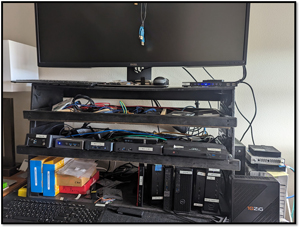 [Click on image for larger view.]
[Click on image for larger view.]
Although I could use one of my ESXi hosts to run the OSes, I thought it would be overkill. I didn't want to waste one of my valuable ESXi licenses on a task that didn't require vSphere's advanced feature set, nor did I want to purchase an enterprise server to run it on.
With that in mind, I thought I would revisit VMware Workstation. Workstation was VMware's first product and the first x86 virtualization product that I and many others have used. Its latest release, 17, supports Windows 11, OpenGL 4.3 and other features like 32 vCPU VMs with up to 128GB of RAM.
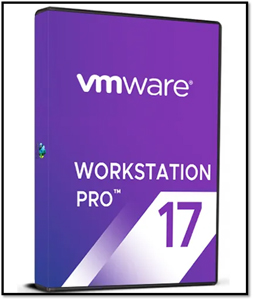 [Click on image for larger view.]
[Click on image for larger view.]
But then came the question of what hardware I should run it on. I wanted a small-footprint PC that was powerful enough to replicate the most powerful PC in my collection. As I occasionally do thin-client reviews and desktop systems, I have worked with many different hardware vendors, and one of the vendors that has yet to disappoint me is SimplyNUC. When I saw its latest mini PC, the Moonstone, with an AMD Ryzen 7000 series processor, RDNA-based Radeon Graphics, support for 64GB of DDR5-4800 high-speed RAM and up to 16TB of storage, I reached out to get one.
By the way, this system has also been shown to run ESXi, and William Lam recently did an excellent write-up on using this system to run it.
 [Click on image for larger view.]
[Click on image for larger view.]
In this series of articles, I will give a background of VMware Workstation, what features it has in comparison to ESXi, more information on the hardware specifications of the Moonstone, installing and configuring Workstation, baseline performance testing of the Moonstone, creating virtual machines (VMs), performance testing of a very large VM, testing a small VM, testing multiple VMs simultaneously and my final thoughts on using Workstation and the Moonstone system.
History of Workstation
In the waning days of the 20th century (5/15/1999), VMware released its first product: VMware Workstation. It was revolutionary as it let you run multiple OSes on a single physical machine.
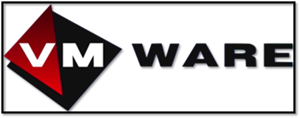 [Click on image for larger view.]
[Click on image for larger view.]
IT administrators, developers and students quickly embraced it as they could create and run many different VMs on their desktops and laptops, making it easier to write code for different platforms and test software across other OSes and with different configurations.
One of the significant features of VMware Workstation is its compatibility and support for a wide range of guest OSes. Over the years, it has consistently added support for various versions of Windows, Linux and other x86 OSes.
One of the significant milestones in Workstation was when it introduced snapshots, allowing users to take a snapshot of a VM state at a specific time. This feature was a game-changer for testing and troubleshooting, as it provided an easy way to revert to a known good state if something went wrong during experimentation.
Over the years, it has also kept pace with hardware advancements by supporting 3D graphics acceleration, USB devices and the latest processors and RAM. These enhancements have made it invaluable for a wide range of use cases, from software development and testing to running legacy OS applications on modern hardware.
In recent years, it has continued to evolve with updates like enhanced support for container technology and improved performance for resource-intensive workloads and has a rabid following.
That said, we need to realize that it has some limitations compared to ESXi. The biggest of these is that Workstation is a type 2 hypervisor that runs on top of Windows or Linux, unlike ESXi, a type 1 hypervisor that runs directly on a PC. Without an intermediate OS, ESXi, with its tightly controlled hardware compatibility list (HCL), isn't as likely to crash and doesn't carry the overhead of having an OS. It has features like vMotion, High Availability (HA) and Distributed Resource Scheduler (DRS) for VM management and fault tolerance. It has advanced networking and storage capabilities, making it suitable for complex network configurations and integrating with enterprise-grade storage and networking solutions.
On the other hand, as Workstation runs on top of an OS, for the most part, it will run on just about any PC that the OS will run on but with some resource overhead. Workstation does have a GUI but only manages a single workstation deployment, whereas vSphere manages multiple ESXi hosts. Although ESXi does have more advanced network features, Workstation sports some interesting networking features of its own, such as the ability to limit bandwidth, specify the acceptable packet loss percentage and create network latency for incoming and outgoing data transfers for a VM.
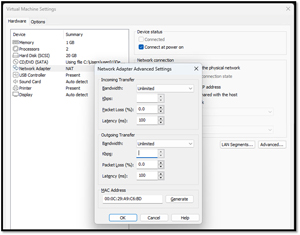 [Click on image for larger view.]
[Click on image for larger view.]
VMware ESXi is designed for enterprise virtualization, offering high performance, scalability and advanced server management features. On the other hand, VMware Workstation is a desktop virtualization solution focused on individual users and developers, providing flexibility and ease of use for running multiple VMs on a PC. The choice between ESXi and Workstation depends on the virtualization project's specific use case and requirements. In my case, Workstation is a better choice.
Why a Mini-PC? Why a SimplyNUC Moonstone Mini-PC?
Intel popularized the mini-PC form factor about a decade ago when it released its first NUC (Next Unit of Computing). The concept behind it was to create a small-form-factor (SFF) computer that could deliver the power of a full-sized desktop or laptop in a tiny package while showing off its latest processors. Intel aimed to offer a versatile platform for various computing needs, from general computing, gaming and home entertainment to industrial applications and embedded systems. Home lab'ers also flocked to these systems.
The first NUCs had low-power Intel processors and featured a compact design focusing on portability and efficiency. Over time, NUCs evolved to include more powerful processors, improved graphics and additional connectivity options. As people saw the benefit of these systems, other manufacturers either modified Intel NUCs and optimized them for a specific use case or designed and built their own SFF PC for home theater PCs (HTPCs), as their small size and powerful performance make them ideal for media consumption. Due to their reliability and compact footprint, they also found their way into commercial applications, kiosks, digital signage and industrial control systems. Some systems were well-built and performant, while others were low-priced junk. Earlier this year, Intel announced that it would no longer build NUC systems.
SimplyNUC was an early adopter of Intel NUCs and modified them for various use cases. Over the years, the company has been the go-to source for SFF PCs. At first, it strictly dealt with Intel NUC but soon found that some people wanted SFF systems that ran AMD processors, so the company designed and built a product line with AMD processors. The latest line of AMD-powered systems chips is Moonstone.
The Moonstone family is based on the AMD 7000 processor family and currently has three systems based around the Ryzen 9-7940HS, Ryzen 7-7735U or Ryzen 5-7535U processors. These systems start at $699.
 [Click on image for larger view.]
[Click on image for larger view.]
I received the CBM3rMS with a Ryzen 9-7940HS processor with 32GB of RAM and 1TB of NVMe storage.
The Ryzen 9-7940HS processor is a new processor from AMD (released in Q2 2023) and is one of the most powerful mobile processors in the market today. It has eight cores and 16 threads, with a base clock speed of 3.1 GHz and a boost clock speed of 4.3 GHz. It should be able to easily handle the heavy multitasking that a hypervisor requires with ease.
 [Click on image for larger view.]
[Click on image for larger view.]
It has a large cache memory of 70 MB, which allows it to store more data and retrieve it faster. This should allow it to run multiple VMs simultaneously without any issues. Additionally, the processor supports PCIe 4.0, which offers faster data transfer rates than its predecessor, PCIe 3.0. It has a CPU Mark rating of 30905, putting it in the same league as the Intel Core i9-13900H.
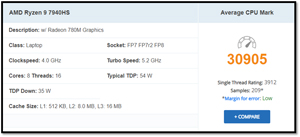 [Click on image for larger view.]
[Click on image for larger view.]
One of the things that I like about the Ryzen processors is that they don't have efficient (E) and (P) performance cores in the same processors like some of the latest Intel processors. Although I like the idea of E and P cores, the reality is that OSes and applications do not yet know how to utilize them fully. It supports DDR5 RAM, so memory speed is optimal.
The processor has an integrated GPU (iGPU), the RDNA3-based Radeon 780M GPU. The iGPU has 12 Compute Units, which support clock speeds of 1500 MHz, which can be boosted up to 2900 MHz.
Its power draw is rated at 15 W maximum. Radeon 780M is connected to the rest of the system using a PCI-Express 4.0 x8 interface.
The other specs for the system are equally impressive. It supports up to 96GB of DDR5-5600 high-speed RAM and up to 8TB of storage. It has an Intel 2.5Gb LAN, Intel Wi-Fi 6E AX210 and Bluetooth 5.2 for network connectivity. For I/O, it has twi x USB 4 Type-C, three USB 3.2 Gen2 Type-A, one USB 2.0 Type-A, one 3.5mm stereo headset jack and one MicroSD card slot. Video out is 2x HDMI 2.1 TDMS, 2x DP 2.0 via USB-C (Alt-DP) with a max resolution of 7680 x 4320.
Amazingly, SimplyNUC can pack all of this in a 4-inch x 4-inch x 2-inch package.
Unboxing
The highly decorated box that the NUC came in is approximately 7 inches x 5 inches x 4.75 inches.
 [Click on image for larger view.]
[Click on image for larger view.]
Opening the box revealed the device nested between two cardboard sleeves.
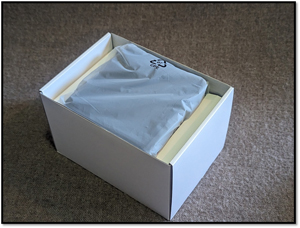 [Click on image for larger view.]
[Click on image for larger view.]
Inside the box were the device, a user manual, a power cable, a mounting bracket and a 120W power supply.
 [Click on image for larger view.]
[Click on image for larger view.]
The case of the device is made of strong black plastic. A 3.5mm headphone jack, USB 3.2 Gen2 and USB 2.0 Type-A connector are on the front of the device. On the left side of the device are ventilation slots.
 [Click on image for larger view.]
[Click on image for larger view.]
On the back of the device is a 3.5 Gbps RJ45 connector, two USB 4 Type-C (20Gbps), two USB 3.2 Gen2 Type-A, and two HDMI 2.1 TDMS. On the side is a MicroSD slot.
 [Click on image for larger view.]
[Click on image for larger view.]
Overall, the device has a quality look and feel to it.
I loosened the four captive screws at the base of the device to remove the bottom of it. The motherboard looked to be of excellent quality. Inside were the two slots for the RAM populated with Kingston KVR56S46BS8 16 GB RAM and a Kingston OM8PGP41024Q 1024GB Gen4 M.2 NVME drive.
 [Click on image for larger view.]
[Click on image for larger view.]
The AMD processor was not visible when I removed the bottom, but I like the motherboard quality and the large heat sink that goes over the NVMe SSD.
Initial Setup and Powerup
I attached the device to my network via its 2.5BGbE NIC into my 1GbE network, used one of its HDMI connectors to connect it to a 2K monitor, attached a Lenovo wireless keyboard to it, powered it up and booted off the Ubuntu 23.04 ISO image that I downloaded and wrote to a USB drive.
I was presented with a splash screen when I powered on the device.
 [Click on image for larger view.]
[Click on image for larger view.]
I worked my way through the Windows installation process. After a few minutes, I could log in to Windows and update it with the latest patches and updates.
Initial Thoughts
The build quality of Moonstone is outstanding. With its Ryzen 9-7940HS processor and 32GB of RAM, it should be able to handle the demanding workloads that VMware Workstation will place on it. In my next article, I will benchmark it to get a baseline on its performance and then see how well VMs perform on it.
Note: An early version of this article incorrectly used the term "Moonshot" instead of "Moonstone" in a couple of references.