Importing VMFS Volumes
I have mentioned before that in my home lab, I use a DroboPro device that functions as an iSCSI target. It's a great, cost-friendly piece of shared storage that can be used with VMware systems. Recently, my DroboPro device failed, entering a series of reboots of the controller. I'll spare you the support experience, but the end result is that the company sent me a new chassis.
The Drobo series of devices support a transplant of the drive set to another controller. I followed the documented procedure, but ESXi was less than satisfied with my quick-change artistry. This is because the signature is different on the target. In the case of this storage controller, the new DroboPro controller is a different iSCSI target (though configured the same) path. From last month's "Which LUN is Which?" post, looking at the details on the full iSCSI name will show the difference. This means that when I pull in the specific volume (which was formatted as a single VMFS datastore), ESXi is smart enough to know that VMFS is already formatted on this volume.
In my specific situation, I have two VMFS volumes and two Windows NTFS volumes formatted on this storage controller (see Fig. 1), which ESXi recognized as VMFS volumes.
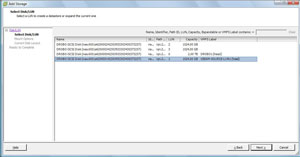 |
| Figure 1. Detecting the presence of the VMFS datastore is a critical step of reintroducing storage to the host. (Click image to view larger version.) |
We then have the option of keeping the existing VMFS volume signature, assigning a new signature or reformatting the volume. The text on the message box is less than 100 percent clear; chances are, people end up on this screen after some form of unplanned event (see Fig 2.).
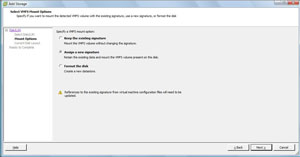 |
| Figure 2. The top option is the most seamless way to import the VMFS volume, whereas assigning a new signature requires intervention on the guest virtual machine. (Click image to view larger version.) |
Lastly you will be presented with the volume layout (see Fig. 3).
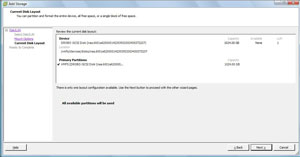 |
| Figure 3. This will summarize the volume layout before it is reimported into the host's storage inventory. (Click image to view larger version.) |
The final step is a host-based event called "Resolve VMFS volume" and the VMFS volume will reappear on the host. Virtual machines on that volume will have their connectivity reestablished to the datastore and be ready to go.
This is a scary process -- don't underestimate this fact. I did have a backup of what I needed on the volumes, but I was still more nervous than anything in this process. Hopefully if you have this situation you can review this material, check with your storage vendor's support and utilize VMware support resources if they are available to you.
Posted by Rick Vanover on 03/17/2010 at 4:59 PM