How-To
How to Verify 'New' Storage Devices on eBay
Tom Fenton demonstrates how to use SMART data on a Windows system to see if a storage drive has been previously used or not.
You can get great deals on "new" computer parts on eBay for a fraction of the price of those listed at more established dealers. This is because people and companies use eBay and other sites to get rid of excess inventory and computer parts that they no longer need. However, not all sellers are completely forthcoming with the condition of parts they are selling as they should be. eBay defines "new" condition of a listed product as follows:
A brand-new, unused, unopened, undamaged item in its original packaging (where packaging is applicable). Packaging should be the same as what is found in a retail store, unless the item is handmade or was packaged by the manufacturer in non-retail packaging, such as an unprinted box or plastic bag. See the seller's listing for full details.
However, despite these guidelines, products may not actually come "packaged for retail" when a seller buys them in bulk, and it may be very difficult to actually tell if a computer part has in fact never been used.
Fortunately, most, if not all, modern storage drives (i.e., SATA and NVMe) have SMART (Self-Monitoring, Analysis and Reporting Technology) capabilities. SMART is a monitoring system that is used to detect and report various indicators about a device, and by using SMART information, you can tell for certain whether or not a device is new.
In a previous article I showed you how I used SMART information on a Linux machine; in this article, I will show you how to use this information on a Windows system to see if a drive has been previously used or not.
Although Windows systems do not have a native mechanism to retrieve the SMART information stored on a device, fortunately there is a plethora of third-party tools that you can use to do so. As I have Speccy installed on my system, I will show you how to use it to see if a drive is in new condition.
Speccy is a program that shows information about a computer’s hardware and software. There is free version and a Pro version, but for this article I will be using the free version.
The home screen of Speccy shows a lot of useful information.
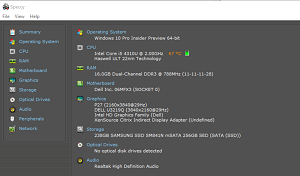 [Click on image for larger view.]
[Click on image for larger view.]
To find the SMART information of a device, click Storage and then expand the device that you are interested in. In my case, it is the Samsung SSD drive.
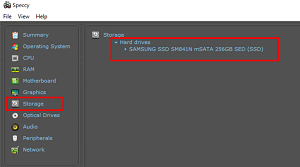 [Click on image for larger view.]
[Click on image for larger view.]
The expanded view of the storage shows various categories of SMART data, including Device Power Cycle Count, Power On Time, and other various error and fail metrics. To give an idea, you can see in the screenshot below that the device I am looking at has been powered on 2,923 times, but has not had any errors and/or failures.
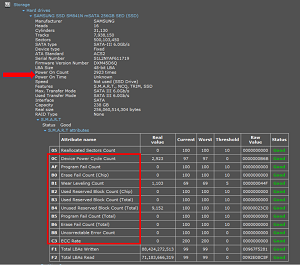 [Click on image for larger view.]
[Click on image for larger view.]
If any of the values mentioned above are more than a single digit, it would be a strong indicator that your drive is used, not new. Moreover, if any error or fail attributes have values in them, you probably have a device that has had -- and will continue to have -- issues. You may want to also cross-reference the manufacture and model number of the device to make sure that you did receive that device that you bought, and not a relabeled one.
The vast majority of sellers on eBay and other reseller sites are honest and reputable, but mistakes do happen, and there are dishonest people mis-advertising the products that they are selling. If you do get a device that has suspicious SMART information on it, you should contact the seller immediately to report what you are seeing and ask for an expiation and/or ask how to return the device.
About the Author
Tom Fenton has a wealth of hands-on IT experience gained over the past 30 years in a variety of technologies, with the past 20 years focusing on virtualization and storage. He previously worked as a Technical Marketing Manager for ControlUp. He also previously worked at VMware in Staff and Senior level positions. He has also worked as a Senior Validation Engineer with The Taneja Group, where he headed the Validation Service Lab and was instrumental in starting up its vSphere Virtual Volumes practice. He's on X @vDoppler.